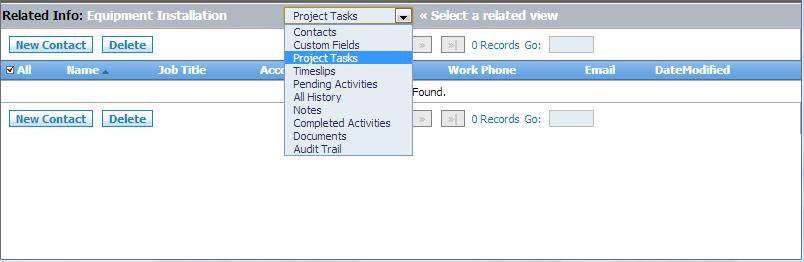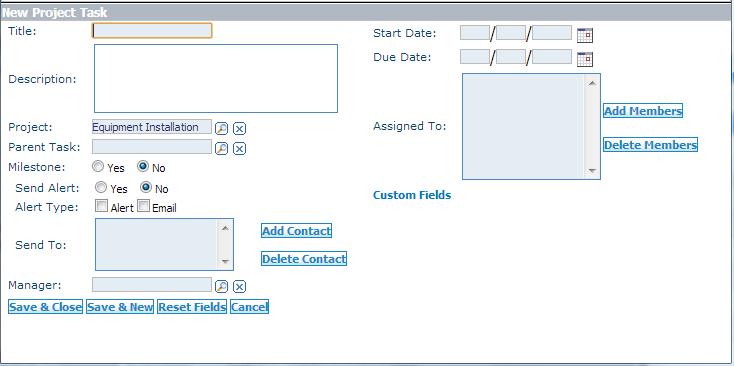From CommenceCRM-Help
(Created page with "1. Click on the Projects tab.") |
|||
| (5 intermediate revisions by the same user not shown) | |||
| Line 1: | Line 1: | ||
| − | 1. Click on the Projects | + | 1. Access the Projects module by clicking the '''Projects''' module tab. ''The Projects listing screen displays.'' |
| + | |||
| + | 2. Click on any listed project name to see the detailed information about that account. ''The Project detail screen displays.'' | ||
| + | |||
| + | The multi-view screen presents project details in the top view and all related information in the Related Info lower view. | ||
| + | |||
| + | 3. From the Related Info drop down menu, select '''Project Tasks'''. | ||
| + | |||
| + | |||
| + | [[File:Projects_Related_Info_Drop_Down.jpg]] | ||
| + | |||
| + | |||
| + | 4. Click the '''New Task''' button. ''The New Project Task dialog displays.'' | ||
| + | |||
| + | |||
| + | [[File:Projects_New_Project_Task.jpg]] | ||
| + | |||
| + | |||
| + | |||
| + | Return to '''[[Projects]]''' | ||
Latest revision as of 17:32, 20 March 2013
1. Access the Projects module by clicking the Projects module tab. The Projects listing screen displays.
2. Click on any listed project name to see the detailed information about that account. The Project detail screen displays.
The multi-view screen presents project details in the top view and all related information in the Related Info lower view.
3. From the Related Info drop down menu, select Project Tasks.
4. Click the New Task button. The New Project Task dialog displays.
Return to Projects