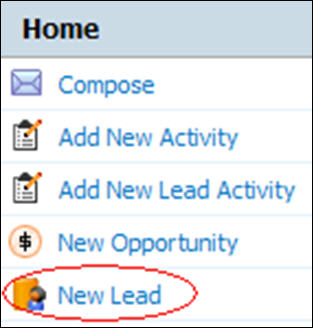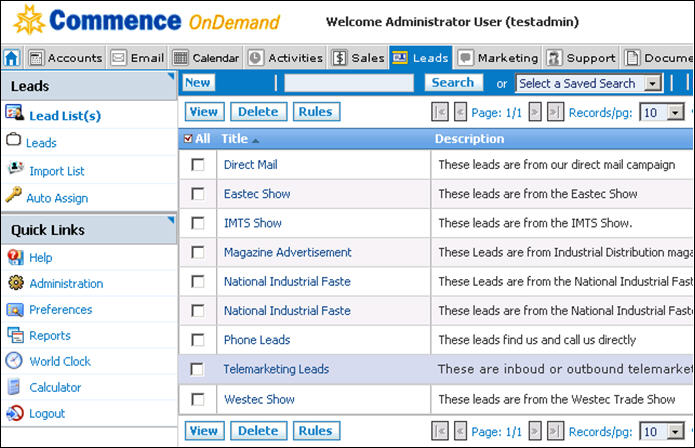Leads
From Commence CRM-Help
A “Lead” is considered a name of a person or business that is not yet a qualified account. Some companies may use an inside sales team to qualify leads then pass the “hot ones” on to the sales team. Sales people may be doing this task themselves from imported lists, trade show guests or other sources. Having a separate repository of Leads is critical to ensure that your “Ac-counts” lists are not cluttered with hundreds of less-valuable records.
Convert a Lead to an Account within the Lead detail form whenever that record’s qualification criteria meets your compa-ny’s requirements. Review the Accounts related views to deter-mine when that is necessary. In Accounts, you may add oppor-tunities, forecasts, quotes and other functions that are not avail-able in the Leads related view.
How to Enter a New Lead
Entering a New Lead is easy from the Leads Module or directly from your Digital Dashboard. From the Digital Dashboard, simply click on “New Lead” Quick Link on the left side of your homepage and fill in the appropriate information.
- Click on “New Lead” from the Digital Dashboard.
- Fill in the Lead’s Company information on the left side of the form. On the right side, fill in the primary contact information.
- You also have the ability to save the lead to a spe-cific lead list, on the bottom of the left side of the form. On the right side you can add a note to the lead by checking box marked “Create Note"
The On-Demand Leads module allows you to import lists of leads from various sources, integrate them into your On-Demand database and easily convert a lead to an account when the lead has been qualified.
Clicking on the Leads module brings you to where the leads are cataloged. Lists of leads can be imported, divided, and cataloged by your criteria. Auto Assignment Rules can also be created to automatically filter leads to specified employees during import. These lead lists are then available to their assigned owner.