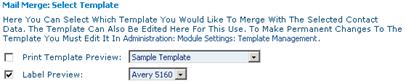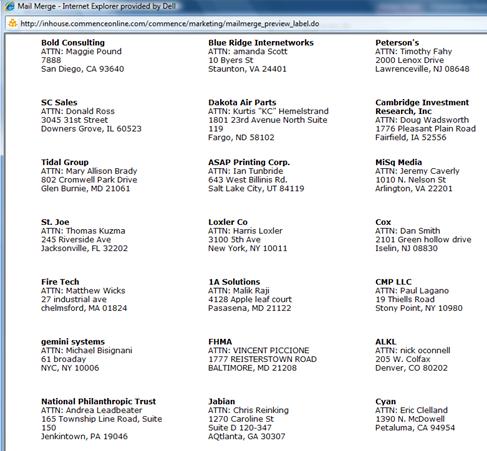Marketing/How to Perform a Mail Merge
From Commence CRM-Help
Revision as of 06:44, 17 September 2012 by Technowrites (talk | contribs)
Select the Mail Merge option from the Marketing Module Action Panel and complete the information requested on your screen.
- Step-by-Step
- 1. Use the Marketing Module Action panel to select the “Mail Merge” option.
- 2. Select the Merge Type from the available options.
- • Selecting Email as the merge type sends a mass email to all applicable recipients.
- • Selecting Print as the merge type creates a file that can be printed in bulk or saved.
- 3. Select whether to us an “Account Saved Search,” a “Contact Saved Search,” or a “Specific Account and/or Contact.”
- 4. Click on the “Next” button.
- 5. Select the template to use from the available tem-plates. For Labels, select Label Preview as shown below. (Defaults to Avery 5160 labels 3 X 10)
- 6. Edit your information in the template content area (if necessary). You may also change individual items in the body using the supplied formatting tools.
- 7. Select the “Next” button to preview your content.
- 8. If the message is correct, select the “Next” button to merge the data.