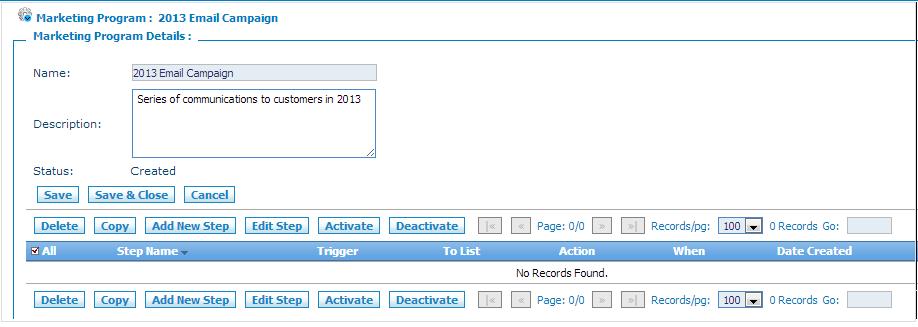Adding Steps to a Marketing Program
From Commence CRM-Help
After you have created a marketing program you can then add the step or steps that represent the actions to be executed as part of the program.
To access the Marketing Program Details screen:
1. From the Accounts module or the Leads module select Marketing Program from the Home section of the screen. The marketing program listing screen displays.
2. From the listings page, click the name of the marketing program to which you'll be adding steps. The Marketing Program Details screen displays.
From this screen you create the steps or steps for your marketing program. You can also copy similar steps and then modify each one individually.
To Add Steps
1. Click Add New Step. The Step Detail screen displays.
2. Enter a name in the Step Name field. For example:
- For email campaigns this could be "Send First Quarter Communication"
- For account task management this could be "Place Welcome Call to Customer"
3. Set the marketing program trigger:
- Select the account or lead list to associated with this marketing program step.
- Indicate when the trigger should be executed
4. Using a saved search, indicate specific criteria that the account or lead must meet in order for the trigger to execute, if applicable. For example, a saved search that includes only leads with a status of Assigned.
5. Indicate what action should be taken when this step is triggered.