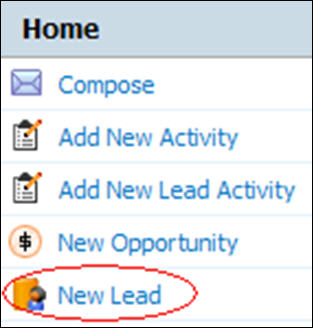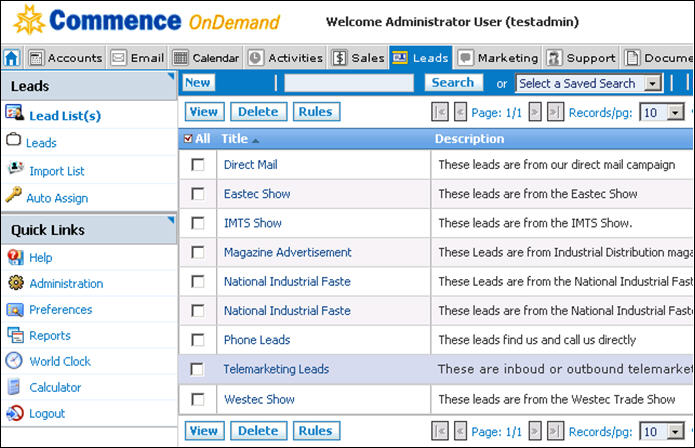Leads/How to Enter a New Lead
From Commence CRM-Help
You can enter a new lead from the Leads module or directly from your Digital Dashboard. From the Digital Dashboard, simply click on New Lead in the Quick Links section.
1. Click on New Lead. The New Lead form displays.
2. Enter lead details including the company information and primary contact information.
3. If you want to save this lead to a specific lead list, select the name of the list from the Lead List drop-down menu.
4. Click Save Changes.
Clicking on the Leads module brings you to where the leads are cataloged. Lists of leads can be imported, divided, and cataloged by your criteria. Auto Assignment Rules can also be created to automatically filter leads to specified employees during import. These lead lists are then available to their assigned owner.
Return to Leads