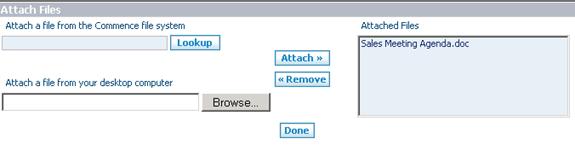Email/HowtoAddanAttachmenttoaMessage
From Commence CRM-Help
Revision as of 17:38, 15 September 2012 by Technowrites (talk | contribs)
You mItalic textay send “attachment” files along with any email mes-sage. Attachments may come from the On-Demand Documents module, or from your own computer. Prepare the email message in the normal manner. Prior to sending the email, click on the “Attach File” button. On the “At-tach Files” dialog, select either a Commence On-Demand docu-ment, or one from your computer. Click on the “Attach” button to move the selected file into the “Attached Files” field. Click on the “Done” button to complete the attachment process.
- Step-by-Step
- 1. Compose your email message in the normal manner.
- 2. Prior to sending the email, click on the “Attach File” button to begin the attachment process. The “Attach Files” dialog will appear.
- a. To attach a document from the On-Demand database, click on the “Lookup” button and click on the round ra-dio button next to the listed file you wish to send. Then, click on “Select” to return to the “Attach Files” dialog.
- b. To attach a file from your computer, click on the “Browse” button. A standard “Find Files” system will appear. Use this dialog in the normal manner to find and select the file you wish to attach.
- 3. After the file(s) to attach have been selected, you will return to the “Attach Files” dialog. Your selected files will be listed according to where you selected the file from.
- 4. To make the attachment, click on the “Attach” button to move the file name into the “Attached Files” area.
- 5. Your files are now attached and will be sent along with your email message.