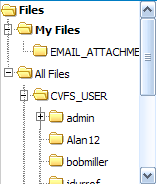Documents
From Commence CRM-Help
The Documents module represents a library of company related documents. Documents are grouped in folders which may be nested creating a tree of folders similar to the folder tree found on a typical PC hard drive. Each On Demand user within your organization will have their own folder for retaining documents. Other folders (and nested folders) may be created as desired.
Contents
How to View Documents
After using the Documents module Home section folder tree to navigate to the folder containing the document to be viewed, click on disk icon next to the document name. Your computer’s normal procedure for downloading files from the Internet will begin.
How to Add a Document Folder
After using the Documents Module Activity Panel to navigate to the folder within which you wish to create a folder, click on the “New Folder” button. Enter the name of your new folder on the “ Edit Folder” dialog. Then click on “Save and Close” to create the new folder.
How to Add a Document
After using the Documents Module Activity Panel to navigate to the folder within which you wish to place a document, click on the “New” button. On the “Upload File to Fileserver” dialog, use the “Browse” button to select a file from your PC. Complete oth-er information and then click on the “Save and Close” button.
How to Delete a Document
Place a checkmark beside one or more documents. Then click on the “Delete” button to delete them.