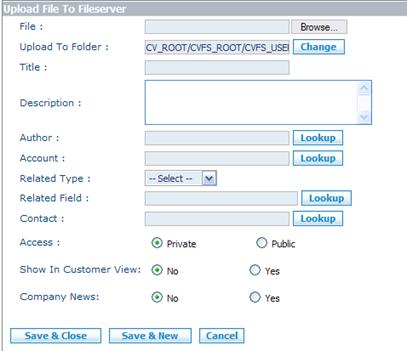Documents/How to Add a Document
From Commence CRM-Help
Revision as of 07:46, 17 September 2012 by Technowrites (talk | contribs)
After using the Documents Module Activity Panel to navigate to the folder within which you wish to place a document, click on the “New” button. On the “Upload File to Fileserver” dialog, use the “Browse” button to select a file from your PC. Complete oth-er information and then click on the “Save and Close” button.
- Step-by-Step
- 1. Use the Folder Tree in the Documents Module Activ-ity Panel to select the folder within which you wish to add a document.
- 2. Click on the “New” button. The “Upload File to Fileserver” dialog will appear.
- 3. Click on the “Browse” button and use your system’s standard “Choose File” dialog to locate and select the document on your PC.
- 4. Tag the folder as “Public” or “Private.”
- 5. Complete the other information fields on the “Upload File to Fileserver” dialog.
- 6. Click on the “Save and Close” button to add your document.