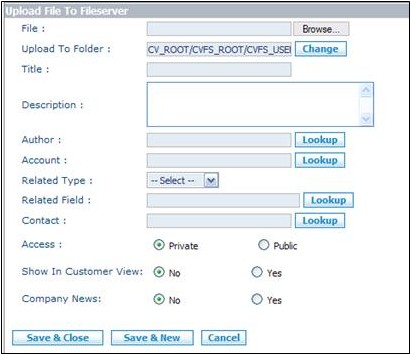Documents/How to Add a Document
From Commence CRM-Help
1. Use the Folder Tree in the Documents Module Activity Panel to select the folder within which you wish to add a document.
2. Click on the “New” button. The “Upload File to Fileserver” dialog will appear.
3. Click on the “Browse” button and use your system’s standard “Choose File” dialog to locate and select the document on your PC.
4. Tag the folder as “Public” or “Private.”
5. Complete the other information fields on the “Upload File to Fileserver” dialog.
6. Click on the “Save and Close” button to add your document.
Return to Documents