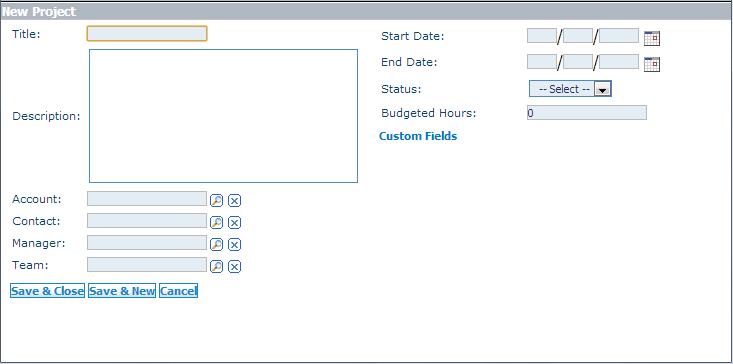How to Add a New Project
From Commence CRM-Help
1. Access the Projects module by clicking the Projects module tab. The Projects listing screen displays.
2. On the Projects screen, click New. The New Project dialog displays.
3. In the Title field, enter a name for the project. This is the only required field. A best practice is to include the account name in the title.
4. In the Description field, enter a brief summary of the project.
5. In the Account field, select an account to associate the project with from the look-up list.
6. In the Contact field, select a contact to associate the project with from the look-up list.
7. In the Manager, field, select a project manager from the look-up list. These will be individuals in your organization.
8. In the Team field, you can select a team to assign to this project if you use teams in your organization.
9. For the Start Date and End Date fields, click the respective calendar icons to launch the date picker and select the project start and end dates.
10. In the Status field, select the appropriate value from the drop-down list.