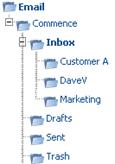Difference between revisions of "Email/HowtoCreateFolders"
From Commence CRM-Help
(Created page with " You can create additional folders to help organize your Emails. Step-by-Step 1. Click the “New Folder” icon in the upper left corner of the Email module 2. Enter the ...") |
Technowrites (talk | contribs) |
||
| Line 2: | Line 2: | ||
You can create additional folders to help organize your Emails. | You can create additional folders to help organize your Emails. | ||
| − | |||
| − | + | [[File:image004.gif|left]] | |
| − | |||
| − | |||
| − | 4. Click “Save & Close” | + | |
| + | '''''Step-by-Step''''' | ||
| + | [[File:image122.jpg|left]] | ||
| + | ::::::::1. Click the “New Folder” icon in the upper left corner of the Email module | ||
| + | |||
| + | |||
| + | [[File:image124.jpg|left]] | ||
| + | ::::::::2. Enter the name of the folder | ||
| + | |||
| + | ::::::::3. A second box indicates “Sub-Folder Of:” Click “Change” if you want this new folder to appear as a sub-folder of any folder other than your Inbox folder. | ||
| + | |||
| + | ::::::::4. Click “Save & Close”. | ||
| + | ::::::::[[File:image126.jpg]] | ||
Revision as of 18:24, 15 September 2012
You can create additional folders to help organize your Emails.
Step-by-Step
- 1. Click the “New Folder” icon in the upper left corner of the Email module
- 2. Enter the name of the folder
- 3. A second box indicates “Sub-Folder Of:” Click “Change” if you want this new folder to appear as a sub-folder of any folder other than your Inbox folder.