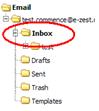Difference between revisions of "Email/HowtoCheckforNewEmail"
From Commence CRM-Help
Technowrites (talk | contribs) |
Technowrites (talk | contribs) |
||
| Line 4: | Line 4: | ||
::::::::::::'''''Step-by-Step''''' | ::::::::::::'''''Step-by-Step''''' | ||
| − | [[File:image105.gif|left]]1. Go to the Email module screen by clicking on the Email module tab. | + | [[File:image105.gif|left]]::::::::::::1. Go to the Email module screen by clicking on the Email module tab. |
| − | [[File:image107.jpg|left]]2. Click on the “Check Email” button to retrieve new email (if any). New email will be placed automatical-ly in your “Inbox” folder. | + | [[File:image107.jpg|left]]::::::::::::2. Click on the “Check Email” button to retrieve new email (if any). New email will be placed automatical-ly in your “Inbox” folder. |
| − | 3. If you are not currently viewing your “Inbox” folder, click on the “Inbox” folder in the Email module ac-tions panel to view the contents of that folder. | + | ::::::::::::3. If you are not currently viewing your “Inbox” folder, click on the “Inbox” folder in the Email module ac-tions panel to view the contents of that folder. |
Revision as of 18:30, 14 September 2012
- File:Image004.gifClick on the “Check Email” button to retrieve any new email that is waiting to be retrieved. New email, if any, will be placed in your “inbox” folder and may be viewed there.
- Step-by-Step
::::::::::::1. Go to the Email module screen by clicking on the Email module tab.
::::::::::::2. Click on the “Check Email” button to retrieve new email (if any). New email will be placed automatical-ly in your “Inbox” folder.
- 3. If you are not currently viewing your “Inbox” folder, click on the “Inbox” folder in the Email module ac-tions panel to view the contents of that folder.