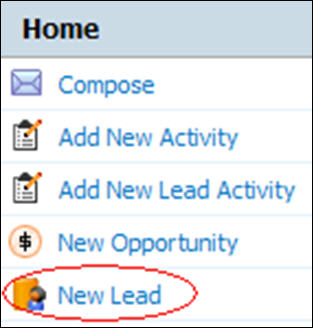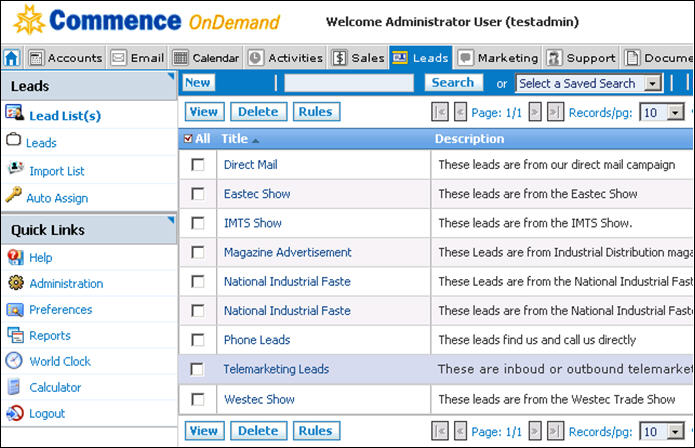Difference between revisions of "Leads/How to Enter a New Lead"
From Commence CRM-Help
Technowrites (talk | contribs) (Created page with "Entering a New Lead is easy from the Leads Module or directly from your Digital Dashboard. From the Digital Dashboard, simply click on “New Lead” Quick Link on the left si...") |
Technowrites (talk | contribs) m (Technowrites moved page Leads/Howtoenteranewlead to Leads/How to Enter a New Lead) |
(No difference)
| |
Revision as of 09:10, 27 September 2012
Entering a New Lead is easy from the Leads Module or directly from your Digital Dashboard. From the Digital Dashboard, simply click on “New Lead” Quick Link on the left side of your homepage and fill in the appropriate information.
- Click on “New Lead” from the Digital Dashboard.
- Fill in the Lead’s Company information on the left side of the form. On the right side, fill in the primary contact information.
- You also have the ability to save the lead to a spe-cific lead list, on the bottom of the left side of the form. On the right side you can add a note to the lead by checking box marked “Create Note"
The On-Demand Leads module allows you to import lists of leads from various sources, integrate them into your On-Demand database and easily convert a lead to an account when the lead has been qualified.
Clicking on the Leads module brings you to where the leads are cataloged. Lists of leads can be imported, divided, and cataloged by your criteria. Auto Assignment Rules can also be created to automatically filter leads to specified employees during import. These lead lists are then available to their assigned owner.