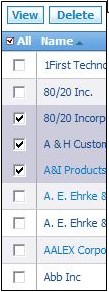Difference between revisions of "Accounts/HowtoDeleteanAccount"
From Commence CRM-Help
Technowrites (talk | contribs) |
|||
| Line 1: | Line 1: | ||
| + | Accounts may be deleted by viewing the list of accounts, plac-ing a checkmark beside one or more accounts to be deleted, then clicking on the “Delete” button. | ||
| − | [[File: | + | [[File:ScreenHunter_16 Sep. 25 13.58.jpg|left]] |
| − | |||
| − | |||
| − | |||
| − | |||
::::::::1. Click on the “Accounts” module tab to go to the “Ac-counts” screen. | ::::::::1. Click on the “Accounts” module tab to go to the “Ac-counts” screen. | ||
| Line 15: | Line 12: | ||
| − | ::::::::[[ | + | ::::::::[[ScreenHunter_18 Sep. 25 13.59.jpg]] |
Revision as of 10:03, 25 September 2012
Accounts may be deleted by viewing the list of accounts, plac-ing a checkmark beside one or more accounts to be deleted, then clicking on the “Delete” button.
- 1. Click on the “Accounts” module tab to go to the “Ac-counts” screen.
- 2. Place a checkmark in the far left column for each account to be deleted.
- 3. Click on the “Delete” button to delete the selected accounts.
- 4. The same process applies to any items in a Related View.