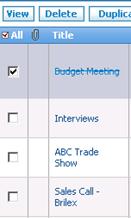Difference between revisions of "Activities/How to Delete an Activity"
From Commence CRM-Help
Technowrites (talk | contribs) |
|||
| Line 1: | Line 1: | ||
Place a checkmark beside one or more activities in the Activity list. Then click on the “Delete” button to delete them. | Place a checkmark beside one or more activities in the Activity list. Then click on the “Delete” button to delete them. | ||
| − | |||
| − | |||
| − | |||
| − | |||
| − | + | [[File:image004.gif|left]] | |
| − | Note: When an activity is marked “Completed” within the detail page, it appears on the summary list with a hori-zontal line through it, indicating it has been completed. It also appears as a History item in the Account’s History detail. | + | |
| + | |||
| + | |||
| + | ::::::'''''Step-by-Step''''' | ||
| + | |||
| + | [[File:image137.jpg|left]] | ||
| + | ::::::::1. Place a checkmark beside one or more Activity you wish to delete. | ||
| + | |||
| + | ::::::::2. Click on the “Delete” button to delete the selected Activities. | ||
| + | |||
| + | ::::::::'''Note:''' When an activity is marked “Completed” within the detail page, it appears on the summary list with a hori-zontal line through it, indicating it has been completed. It also appears as a History item in the Account’s History detail. | ||
Revision as of 16:53, 16 September 2012
Place a checkmark beside one or more activities in the Activity list. Then click on the “Delete” button to delete them.
- Step-by-Step
- 1. Place a checkmark beside one or more Activity you wish to delete.
- 2. Click on the “Delete” button to delete the selected Activities.
- Note: When an activity is marked “Completed” within the detail page, it appears on the summary list with a hori-zontal line through it, indicating it has been completed. It also appears as a History item in the Account’s History detail.