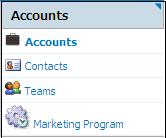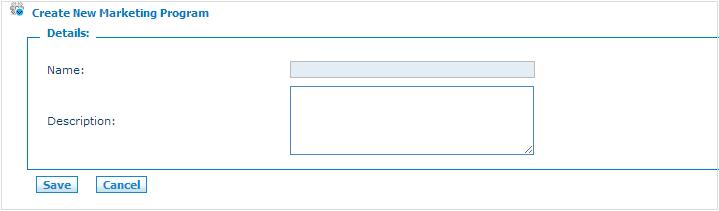Difference between revisions of "Drip Marketing"
From Commence CRM-Help
| Line 10: | Line 10: | ||
[[File: Drip_marketing_accounts_1.jpg]] | [[File: Drip_marketing_accounts_1.jpg]] | ||
| + | |||
2. From the Home section of the Accounts screen select '''Marketing Program'''. ''The marketing program listing screen displays.'' | 2. From the Home section of the Accounts screen select '''Marketing Program'''. ''The marketing program listing screen displays.'' | ||
[[File: Drip_marketing_accounts_2.jpg]] | [[File: Drip_marketing_accounts_2.jpg]] | ||
| + | |||
3. From the listings page, click '''New'''. ''The Create New Marketing Program screen displays.'' | 3. From the listings page, click '''New'''. ''The Create New Marketing Program screen displays.'' | ||
[[File: Drip_marketing_accounts_3.jpg]] | [[File: Drip_marketing_accounts_3.jpg]] | ||
| + | |||
4. Enter a name and description for the program. | 4. Enter a name and description for the program. | ||
5. Click '''Save'''. | 5. Click '''Save'''. | ||
Revision as of 16:17, 26 December 2012
The drip marketing feature of On Demand allows you to periodically schedule marketing campaigns based on selected account, contact or lead lists. It also helps you automate your lead and account management processes. Drip marketing supports multi-channel campaigns, task management, list management, bulk e-mail, campaign analysis and reporting.
You can create drip marketing programs for accounts or leads.
Marketing Programs for Accounts
1. Access the Accounts module by clicking the Accounts module tab. The Accounts screen displays.
2. From the Home section of the Accounts screen select Marketing Program. The marketing program listing screen displays.
3. From the listings page, click New. The Create New Marketing Program screen displays.
4. Enter a name and description for the program.
5. Click Save.