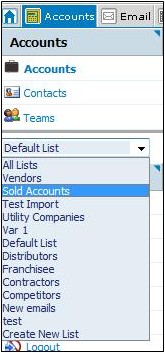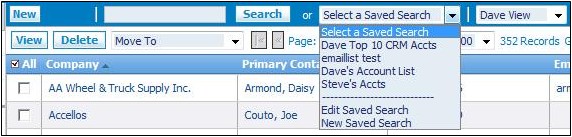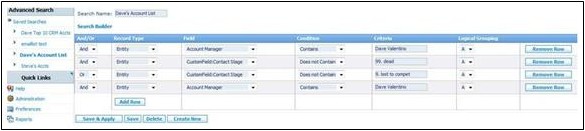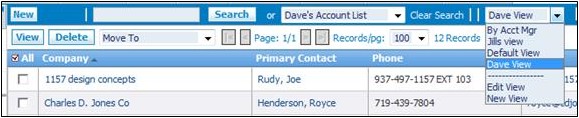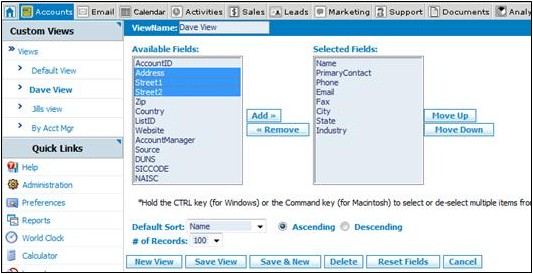Difference between revisions of "Saved Searches and Lists"
From Commence CRM-Help
m (J.collier moved page SavedSearchesandLists to Saved Searches and Lists) |
|
(No difference)
| |
Revision as of 23:18, 2 December 2012
There are many effective ways to manage records by name, grouping or other categorical descriptors. Commence On Demand enables your company to share a range of accounts lists and allows individual users to create and save "saved searches" from any of those lists. The lists can be used for mail merges, email or reporting.
Your company-shared lists are located on the left frame of the accounts module. This list is accessible by all employees. The actual records they see will be a result of their permission settings. Example, if the boss selected utility companies and has permission to see all accounts, and Mike only had permission to see his own accounts, they could both see Utility companies but Mike’s list would be limited to those assigned to him.
Use ALL LISTS to have all names appear. Once you have opened Accounts and se-lected your list, you may drill down deeper with your own saved searches. Your personal Saved Searches are located on the header bar.
Within the company list you have open, you my now build or use a saved search which may select specific accounts based on additional criteria (size, location, products, activity level, etc.)
1. Click on the “Select a Saved Search” pull-down list
2. Open an existing list or create a new one
3. To Edit an existing search, click EDIT SAVED SEARCH
4. Select the list you wish to edit.
5. Enter or revise the criteria to get as specific as needed, then click Save & Apply. Review the list.
Once your list is built, you may save it for easy access in the future and for Mail merge purposes. You may also change the view and select the column headings you prefer.
1. Click on the “Select a Saved Search” pull-down.
2. Click Edit to change an existing view or New to create a new one
. Rearrange, add or remove the columns as desires.