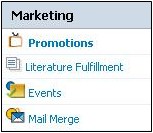Difference between revisions of "Marketing"
From Commence CRM-Help
Technowrites (talk | contribs) |
|||
| (16 intermediate revisions by 3 users not shown) | |||
| Line 1: | Line 1: | ||
| + | On Demand supports four types of marketing activity: '''Promotions''', '''Literature Fulfillment''', '''Events''', and '''Mail Merges'''. | ||
| − | [[File:ScreenHunter_62 Sep. 25 14.34.jpg | + | [[File:ScreenHunter_62 Sep. 25 14.34.jpg]] |
| − | |||
| − | + | The '''Promotions, Literature Fulfillment, and Events''' functions allow you to record information about each for your reference. The '''Mail Merge''' feature allows you to launch a print mail or email campaign from within On Demand. | |
| − | |||
| − | : | + | == Promotions, Literature Fulfillment Requests and Events == |
| + | * [http://staging1.commenceonline.com/mediawiki/index.php/Marketing/HowtoAddaNewPromotion,LiteratureFulfillmentorEvent How to Add New Promotions, Literature Fulfillment Requests and Events] | ||
| + | You can add, modify or delete a new Promotion, Literature Fulfillment request or Event from the '''Home''' section of the Marketing module. | ||
| − | : | + | == Mail Merges == |
| + | * [http://staging1.commenceonline.com/mediawiki/index.php/Marketing/BestPracticesforUsingMailMerge Best Practices for Using Mail Merge] | ||
| + | '''Mail Merge''' allows you to send email or letters to large volumes of customers or prospects. Each email is sent to an individual contact and the pre-set filters and searches you used to select the recipients will automatically update your list for the next mailing. | ||
| − | : | + | == Scheduling == |
| + | * [http://staging1.commenceonline.com/mediawiki/index.php/Marketing/Scheduling Scheduling] | ||
| + | After you select who you wish to send to, and what you wish to send, you may schedule the email job to go Now or Later. | ||
| − | : | + | == How to Use Templates == |
| + | * [http://staging1.commenceonline.com/mediawiki/index.php/Marketing/HowtoUseTemplates How to Use Templates] | ||
| + | Templates can be accessed from Marketing + Mail Merge, and used for sending large volumes of printed materials or emails to a specific group or list. This is a very effective way of staying in touch with customers or prospects. Groups of names can be saved as lists or saved searches, with the corresponding email template saved, enabling a very simple process to reach contacts with targeted messages. Example: save a search of “New Leads” in a specific territiory or industry, or any other search criteria. Create a template specific to that group (e.g., “New Leads – Commercial”). Whenever new leads are added matching the search criteria they will automatically be included in that email campaign. Keeping your saved searches up to date will make this process seamless. | ||
| − | + | == How to Perform a Mail Merge == | |
| − | + | * [http://staging1.commenceonline.com/mediawiki/index.php/Marketing/HowtoPerformaMailMerge How to Perform a Mail Merge] | |
| − | + | Select the Mail Merge option from the Marketing Module Action Panel and complete the information requested on your screen. | |
| − | |||
| − | |||
| − | |||
| − | |||
| − | |||
| − | |||
| − | |||
| − | |||
| − | |||
| − | |||
| − | |||
| − | |||
| − | |||
| − | |||
| − | |||
| − | * [http://staging1.commenceonline.com/mediawiki/index.php/Marketing/HowtoPerformaMailMerge How to Perform a Mail Merge] | ||
Latest revision as of 17:04, 3 December 2012
On Demand supports four types of marketing activity: Promotions, Literature Fulfillment, Events, and Mail Merges.
The Promotions, Literature Fulfillment, and Events functions allow you to record information about each for your reference. The Mail Merge feature allows you to launch a print mail or email campaign from within On Demand.
Contents
Promotions, Literature Fulfillment Requests and Events
You can add, modify or delete a new Promotion, Literature Fulfillment request or Event from the Home section of the Marketing module.
Mail Merges
Mail Merge allows you to send email or letters to large volumes of customers or prospects. Each email is sent to an individual contact and the pre-set filters and searches you used to select the recipients will automatically update your list for the next mailing.
Scheduling
After you select who you wish to send to, and what you wish to send, you may schedule the email job to go Now or Later.
How to Use Templates
Templates can be accessed from Marketing + Mail Merge, and used for sending large volumes of printed materials or emails to a specific group or list. This is a very effective way of staying in touch with customers or prospects. Groups of names can be saved as lists or saved searches, with the corresponding email template saved, enabling a very simple process to reach contacts with targeted messages. Example: save a search of “New Leads” in a specific territiory or industry, or any other search criteria. Create a template specific to that group (e.g., “New Leads – Commercial”). Whenever new leads are added matching the search criteria they will automatically be included in that email campaign. Keeping your saved searches up to date will make this process seamless.
How to Perform a Mail Merge
Select the Mail Merge option from the Marketing Module Action Panel and complete the information requested on your screen.