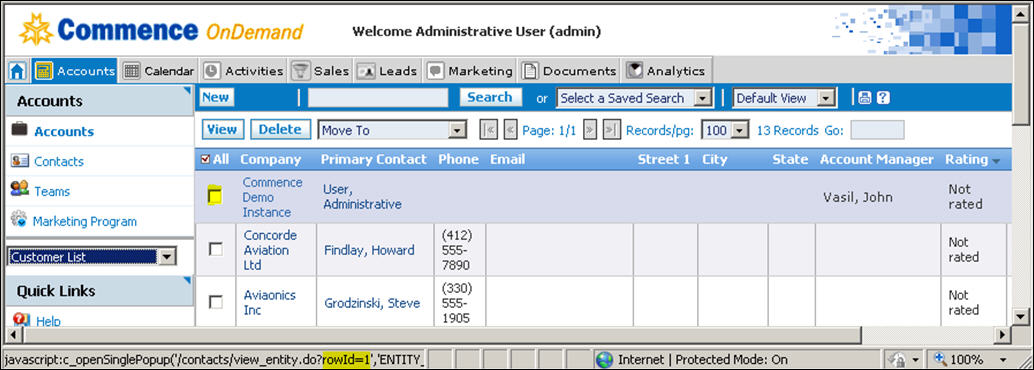Difference between revisions of "Updating your Company Profile"
From Commence CRM-Help
m (→Adding Your Company Details: resized image) |
|||
| Line 9: | Line 9: | ||
''Your company name displays as a blue shaded row in the Accounts view. In the sample screen below, the company profile account is named '''Commence Demo Instance'''.'' | ''Your company name displays as a blue shaded row in the Accounts view. In the sample screen below, the company profile account is named '''Commence Demo Instance'''.'' | ||
| − | [[File:updatingcompro.jpg]] | + | [[File:updatingcompro.jpg|700px]] |
Latest revision as of 18:07, 7 June 2013
As an administrator, you will update your company profile as part of the process to get started using Commence On Demand as well as to modify company, employee and user information going forward.
Adding Your Company Details
1. Select Accounts from the navigation bar.
Your company name displays as a blue shaded row in the Accounts view. In the sample screen below, the company profile account is named Commence Demo Instance.
2. Click your company name, or check the box next to the company name and click the View button.
The Accounts dialog displays.
3. Complete all the fields for which you have company information.
4. Click Save when complete.