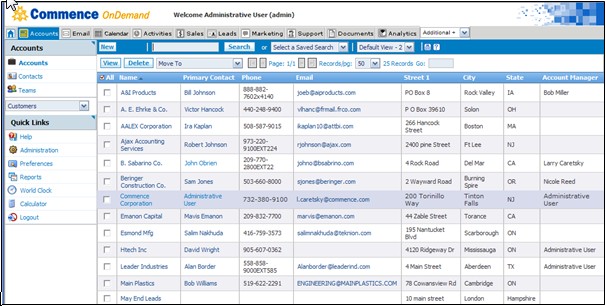Difference between revisions of "Accounts"
From Commence CRM-Help
(→How to View a List of Teams: added information about team reports and team analytics; removed team sharing) |
|||
| (22 intermediate revisions by the same user not shown) | |||
| Line 1: | Line 1: | ||
| − | Maintaining '''account''' and '''contact''' information is central to every '''On Demand''' activity. An account in an entity with which you do business or would like to do business.A contact is an individual associated with an account. A single account can have any number of contacts. The Sales, Leads, Marketing, Support, and Calendar functions all revolve around your accounts. | + | Maintaining '''account''' and '''contact''' information is central to every '''On Demand''' activity. An account in an entity with which you do business or would like to do business.A contact is an individual associated with an account. A single account can have any number of contacts. The '''Sales''', '''Leads''', '''Marketing''', '''Support''', and '''Calendar''' functions all revolve around your accounts. |
In most cases, entering account information is the first thing you will want to do as a new On Demand user. | In most cases, entering account information is the first thing you will want to do as a new On Demand user. | ||
| − | [[File:ScreenHunter_02 Sep. 25 13.38.jpg]] | + | [[File:ScreenHunter_02 Sep. 25 13.38.jpg|500px|thumb|right]] |
| Line 12: | Line 12: | ||
== How to View a List of Accounts == | == How to View a List of Accounts == | ||
* [http://staging1.commenceonline.com/mediawiki/index.php/Accounts/HowtoViewaListofAccounts How to View a List of Accounts] | * [http://staging1.commenceonline.com/mediawiki/index.php/Accounts/HowtoViewaListofAccounts How to View a List of Accounts] | ||
| − | When you click on the | + | On-Demand allows you to group accounts into account lists. This is especially helpful in organizations that need to manage specific subsets of accounts. When you click on the '''Accounts''' module tab, the list of your accounts displays. |
== How to View Account Detail == | == How to View Account Detail == | ||
* [http://staging1.commenceonline.com/mediawiki/index.php/Accounts/HowtoViewAccountDetail How to View Account Detail] | * [http://staging1.commenceonline.com/mediawiki/index.php/Accounts/HowtoViewAccountDetail How to View Account Detail] | ||
| − | On the | + | On the Accounts screen, click on the account listing which you wish to view. The detail information dialog will appear. |
| − | == How to | + | == How to Sort Accounts == |
| − | * [ | + | * [[Accounts/HowtoSortAccounts|How to Sort Accounts]] |
| − | |||
| − | + | In the default view, accounts are sorted alphabetically by account name in ascending order. You may change this sort order in custom views. | |
| − | |||
| − | |||
== How to Delete an Account == | == How to Delete an Account == | ||
* [http://staging1.commenceonline.com/mediawiki/index.php/Accounts/HowtoDeleteanAccount How to Delete an Account] | * [http://staging1.commenceonline.com/mediawiki/index.php/Accounts/HowtoDeleteanAccount How to Delete an Account] | ||
| − | Accounts may be deleted | + | Accounts may be deleted in the accounts list view or from the Account detail screen. |
| + | |||
| + | == How to Add an Account Contact == | ||
| + | * [http://staging1.commenceonline.com/mediawiki/index.php/Accounts/HowtoAddanAdditionalContact How to Add an Additional Contact] | ||
| + | You add contacts for an account from the '''Related Info''' section of the '''Accounts Detail''' screen. | ||
== How to View Contacts within an Account == | == How to View Contacts within an Account == | ||
| Line 36: | Line 37: | ||
== How to View All Contacts from All Accounts == | == How to View All Contacts from All Accounts == | ||
* [http://staging1.commenceonline.com/mediawiki/index.php/Accounts/HowtoViewAllContactsfromAllAccounts How to View All Contacts from All Accounts] | * [http://staging1.commenceonline.com/mediawiki/index.php/Accounts/HowtoViewAllContactsfromAllAccounts How to View All Contacts from All Accounts] | ||
| − | You may view all contacts from all accounts | + | You may view all contacts from all accounts from '''Home''' section in the '''Accounts''' module. |
| − | == How to | + | == How to View a List of Teams == |
| − | * [http://staging1.commenceonline.com/mediawiki/index.php/Accounts/ | + | * [http://staging1.commenceonline.com/mediawiki/index.php/Accounts/HowtoViewaListofTeams How to View a List of Teams] |
| − | + | Commence On Demand supports the concept of '''Teams''' and/or territories. There are a few specific modules within Commence where Teams are used. These modules include Accounts, Sales Opportunities, Leads, Projects. When running reports for these modules, the data can be grouped by Teams. Team analytics are also available for Sales data. | |
| − | |||
| − | |||
| − | |||
| − | |||
== How to Set Up a New Team == | == How to Set Up a New Team == | ||
* [http://staging1.commenceonline.com/mediawiki/index.php/Accounts/HowtoSetUpaNewTeam How to Set Up a New Team] | * [http://staging1.commenceonline.com/mediawiki/index.php/Accounts/HowtoSetUpaNewTeam How to Set Up a New Team] | ||
| − | + | You can create a team as a group of people inside and/or outside of your company that will work together on an opportunity or project. | |
| − | |||
| − | |||
| − | |||
| − | + | Return to [[Commence OnDemand User Help]] | |
| − | |||
| − | |||
Latest revision as of 19:53, 7 June 2013
Maintaining account and contact information is central to every On Demand activity. An account in an entity with which you do business or would like to do business.A contact is an individual associated with an account. A single account can have any number of contacts. The Sales, Leads, Marketing, Support, and Calendar functions all revolve around your accounts.
In most cases, entering account information is the first thing you will want to do as a new On Demand user.
Contents
- 1 How to Set Up a New Account
- 2 How to View a List of Accounts
- 3 How to View Account Detail
- 4 How to Sort Accounts
- 5 How to Delete an Account
- 6 How to Add an Account Contact
- 7 How to View Contacts within an Account
- 8 How to View All Contacts from All Accounts
- 9 How to View a List of Teams
- 10 How to Set Up a New Team
How to Set Up a New Account
You set up a new account by clicking the New button on the Accounts screen. Then fill in available information in the fields provided.
How to View a List of Accounts
On-Demand allows you to group accounts into account lists. This is especially helpful in organizations that need to manage specific subsets of accounts. When you click on the Accounts module tab, the list of your accounts displays.
How to View Account Detail
On the Accounts screen, click on the account listing which you wish to view. The detail information dialog will appear.
How to Sort Accounts
In the default view, accounts are sorted alphabetically by account name in ascending order. You may change this sort order in custom views.
How to Delete an Account
Accounts may be deleted in the accounts list view or from the Account detail screen.
How to Add an Account Contact
You add contacts for an account from the Related Info section of the Accounts Detail screen.
How to View Contacts within an Account
An account’s contacts are listed as part of that account’s detail information.
How to View All Contacts from All Accounts
You may view all contacts from all accounts from Home section in the Accounts module.
How to View a List of Teams
Commence On Demand supports the concept of Teams and/or territories. There are a few specific modules within Commence where Teams are used. These modules include Accounts, Sales Opportunities, Leads, Projects. When running reports for these modules, the data can be grouped by Teams. Team analytics are also available for Sales data.
How to Set Up a New Team
You can create a team as a group of people inside and/or outside of your company that will work together on an opportunity or project.
Return to Commence OnDemand User Help