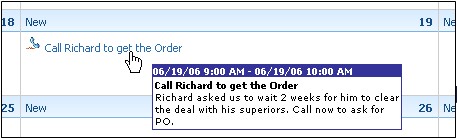Difference between revisions of "Calender/How to Use the Calendar Popup Feature"
From Commence CRM-Help
| (6 intermediate revisions by 2 users not shown) | |||
| Line 1: | Line 1: | ||
| − | When | + | When you place your mouse cursor over an activity title, in any calendar view, a popup window containing the full description of the activity displays. |
| − | |||
[[File:ScreenHunter_49 Sep. 25 14.23.jpg]] | [[File:ScreenHunter_49 Sep. 25 14.23.jpg]] | ||
| − | 1. Locate | + | 1. Locate the desired calendar entry and place your cursor over the entry. |
| − | 2. A small text box will | + | 2. A small text box will display which contains a more detailed explanation of the entry. |
| − | 3. Click the calendar item to launch a full detail page. | + | 3. Click the calendar item to launch a full detail page. |
| + | |||
| + | |||
| + | Return to '''[[Calendar]]''' | ||
Latest revision as of 12:58, 2 December 2012
When you place your mouse cursor over an activity title, in any calendar view, a popup window containing the full description of the activity displays.
1. Locate the desired calendar entry and place your cursor over the entry.
2. A small text box will display which contains a more detailed explanation of the entry.
3. Click the calendar item to launch a full detail page.
Return to Calendar