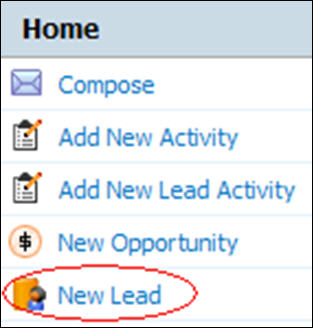Difference between revisions of "Leads/How to Enter a New Lead"
From Commence CRM-Help
Technowrites (talk | contribs) (Created page with "Entering a New Lead is easy from the Leads Module or directly from your Digital Dashboard. From the Digital Dashboard, simply click on “New Lead” Quick Link on the left si...") |
m |
||
| (7 intermediate revisions by 2 users not shown) | |||
| Line 1: | Line 1: | ||
| − | + | You can enter a new lead from the '''Leads''' module or directly from your Dashboard. | |
[[File:Home.jpg|left|thumb|Home]] | [[File:Home.jpg|left|thumb|Home]] | ||
| − | + | 1. Click on '''New Lead''' from the CRM Dashboard. ''The New Lead form displays.'' | |
| − | |||
| − | |||
| − | |||
| − | + | 2. Fill in the Lead Company information on the left side of the form. On the right side, fill in the primary contact information. | |
| − | |||
| − | + | 3. You also have the ability to save the lead to a specific lead list. On the bottom of the left side of the form, select the name of the list from the Lead List drop-down. | |
| − | + | ||
| + | 4. you can add a note to the lead by checking box marked “Create Note" | ||
| + | |||
| + | 5. Click '''Save Changes'''. | ||
| + | |||
| + | Clicking on the '''Leads''' module brings you to where the leads are cataloged. | ||
| + | |||
| + | Return to [[Leads]] | ||
Latest revision as of 21:01, 7 June 2013
You can enter a new lead from the Leads module or directly from your Dashboard.
1. Click on New Lead from the CRM Dashboard. The New Lead form displays.
2. Fill in the Lead Company information on the left side of the form. On the right side, fill in the primary contact information.
3. You also have the ability to save the lead to a specific lead list. On the bottom of the left side of the form, select the name of the list from the Lead List drop-down.
4. you can add a note to the lead by checking box marked “Create Note"
5. Click Save Changes.
Clicking on the Leads module brings you to where the leads are cataloged.
Return to Leads