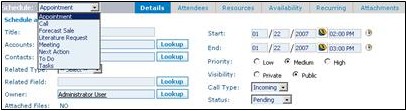Difference between revisions of "Calendar/How to Schedule an Activity"
From Commence CRM-Help
| Line 1: | Line 1: | ||
| − | Schedule an activity by clicking on the | + | Schedule an activity by clicking on the '''Schedule''' button and filling in information in the '''Schedule''' dialog box. |
{|class="wikitable" | {|class="wikitable" | ||
|- | |- | ||
| − | |'''''Note:''''' You may also add | + | |'''''Note:''''' You may also add '''To-Do’s''' with no specific time. These are classified as unscheduled activities and will be listed in Activities. |
|} | |} | ||
| Line 11: | Line 11: | ||
[[File:ScreenHunter_44 Sep. 25 14.21.jpg|left]] | [[File:ScreenHunter_44 Sep. 25 14.21.jpg|left]] | ||
| − | + | :::::1. From any calendar view, click on the '''Schedule''' button. You can also click '''New''' within each day on the monthly view. ''The Schedule dialog will appear.'' | |
| − | + | :::::2. Fill in the title and other information about the activity. (The title is the description that will appear in your calendar, e.g. “Sales Call – ABC Corp.”.) See the buttons across the top of the page. If you select additional attendees, the activity will appear in their calendars as well. | |
| − | + | :::::3. Click on the '''Save & Close''' button to post this activity to the calendar. | |
[[File:ScreenHunter_45 Sep. 25 14.22.jpg]] | [[File:ScreenHunter_45 Sep. 25 14.22.jpg]] | ||
| + | |||
| + | |||
| + | Return to [[Calendar]] | ||
Revision as of 14:34, 20 November 2012
Schedule an activity by clicking on the Schedule button and filling in information in the Schedule dialog box.
| Note: You may also add To-Do’s with no specific time. These are classified as unscheduled activities and will be listed in Activities. |
- 1. From any calendar view, click on the Schedule button. You can also click New within each day on the monthly view. The Schedule dialog will appear.
- 2. Fill in the title and other information about the activity. (The title is the description that will appear in your calendar, e.g. “Sales Call – ABC Corp.”.) See the buttons across the top of the page. If you select additional attendees, the activity will appear in their calendars as well.
- 3. Click on the Save & Close button to post this activity to the calendar.
Return to Calendar