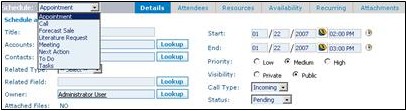Activities/How to Add a New Activity
From Commence CRM-Help
(Redirected from Activities/HowtoAddaNewActivity)1. From any Activity view, click on the New button. The Schedule dialog will appear.
| Note: Activities can also be scheduled the Account Detail screen, from the Calendar, and from the Digital Dashboard Home section. |
2. Select the type of activity from the drop-down menu.
3. Enter the title and other information about the activity. (The title is the description that will appear in your calendar, e.g. “Sales Call – ABC Corp”.)
The tabs at the top of the Schedule detail dialog box offer other powerful activity functions:
- Attendees allows you to select multiple people and populate their schedules with the same event.
- Resources allows you to reserve conference rooms, equipment or other company resources. This list can be customized by your system administrator, with the proper room numbers and equipment names.
- Availability allows you to check the availability of other people.
- Recurring allows you to indicate if a meeting is a regular occurrence, held every Monday for example. You may schedule any time interval up to one year in advance.
- Attachments allows you to attach a document (e.g., an agenda for a meeting) so that all people scheduled for an event can open the document.
At the bottom of the detail page are Options for setting activity reminders and sending email invitations to others.
4. Click on the Save & Close button to add this activity.
Return to Activities